
The support for PIXELA's software bundled with JVCKENWOOD camcorders will end on March 31, 2023.
The information on this page is as of February 1, 2023.The contents on this page are subject to change or delete without notice.
Features
What's MediaBrowser™ SE for JVC
MediaBrowser™ SE for JVC is software that enables you to import and manage video files on your computer as well as write discs.
By just following the instructions on the screen, you can finish these functions.
Also, you can export files to iTunes® and Google Earth™ *1, and upload to Facebook® and YouTube™.
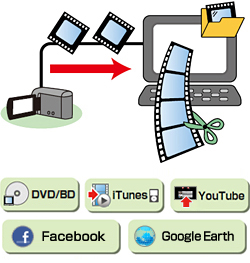
Using Videos Stored in the Camcorder
By selecting menus on camcorder screen, you can write videos in the camcorder directly to a disc, and save videos to computer in lesser steps.
Store Videos
Write onto a Disc
Connect the camcorder to the computer then click [Create disc] to write Blu-ray/AVCHD/DVD-Video discs. *2
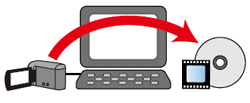
Save on the Computer
Save videos in computer and you can create discs and edit movies anytime.
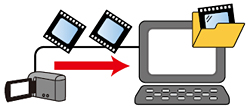
Introduce videos to Facebook®, iTunes®, YouTube™ and Google Earth™
Upload to Facebook®
Enter Facebook® account information and upload video and still image files.
Export to iTunes®
Video data is converted to the format for iPod® use and automatically added to iTunes®.
Upload to YouTube™
Just enter YouTube™ account information.
Videos will be uploaded automatically after converting to the appropriate format.
Export to Google Earth™ *1
You can transfer location information to Google Earth™.
When you open Google Earth™, the thumbnails of videos are shown in the places where you recorded.
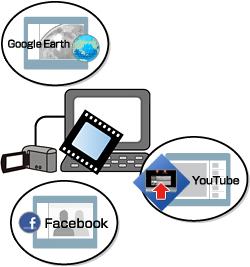
Playback Videos in the Camcorder
You can play back the videos stored in the camcorder by connecting your camcorder with the computer.
Preview function will help you check the videos when you have too many videos to handle.
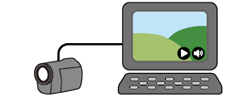
Write all videos in the camcorder to a disc (Direct Disc)
Connect the camcorder to the computer then select [DIRECT DISC] on the camcorder to create disc. You can create a disc by operating the computer very little.
You can playback the discs with your player.*3
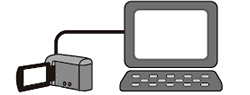
Using Videos Stored in the Computer
Manage Videos
View in calendar style or create lists according to themes to organize videos.
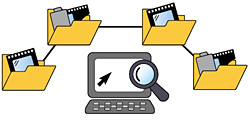
Preview Videos
Preview function will help you check the videos when you have too many videos to handle.

Edit Videos
You can edit files such as trimming, combining files, and adding text, transitions, and music.

Introduce videos to Facebook®, iTunes®, YouTube™, and Google Earth™
Upload to Facebook®
Enter Facebook® account information and upload video and still image files.
Export to iTunes®
Video data is converted to the format for iPod® use and automatically added to iTunes®.
Upload to YouTube™
Just enter YouTube™ account information. Videos will be uploaded automatically after converting to the appropriate format.
You can now upload videos to YouTube™ and share them through the Internet.
Export to Google Earth™ *1
You can transfer location information to Google Earth™. When you open Google Earth™, the thumbnails of videos are shown in the places where you recorded.
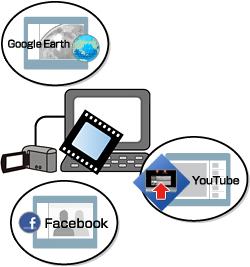
Play Back Videos
Play back videos in the computer
You can play back video files in the computer.
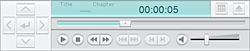
Play back discs created with MediaBrowser™ SE for JVC
You can play back discs created with MediaBrowser™ SE for JVC using MediaBrowser™ SE Player for JVC.
Following is the list of playable videos with MediaBrowser™ SE Player for JVC.
| File | Video files recorded by the camcorder with which MediaBrowser™ SE Player for JVC is bundled |
MTS (.mts) MP4 (.mp4) MOV (.mov) |
|---|---|---|
| MediaBrowser™ SE for JVC edit files |
MBT (.mbt) MP4 (.mp4) |
|
| Discs | AVCHD disc created with MediaBrowser™ SE for JVC | |
| Blu-ray disc created with MediaBrowser™ SE for JVC | ||
*1 You can export to Google Earth™ when using the files with location information which were recorded with the camcorder that employs the geolocation function.
*2 Download the DVD-Video disc creation software and install it to your computer.
*3 AVCHD discs can be played back on the players that support AVCHD standard.
* Screens/figures are only for explanation.